New: tooltips in timeline 🚀
Even during the vacation season we are not sitting still. With our newest functionality "tooltips" you can use vPlan even easier. View and edit cards even easier in our timeline view. Read on quickly!👇🏻
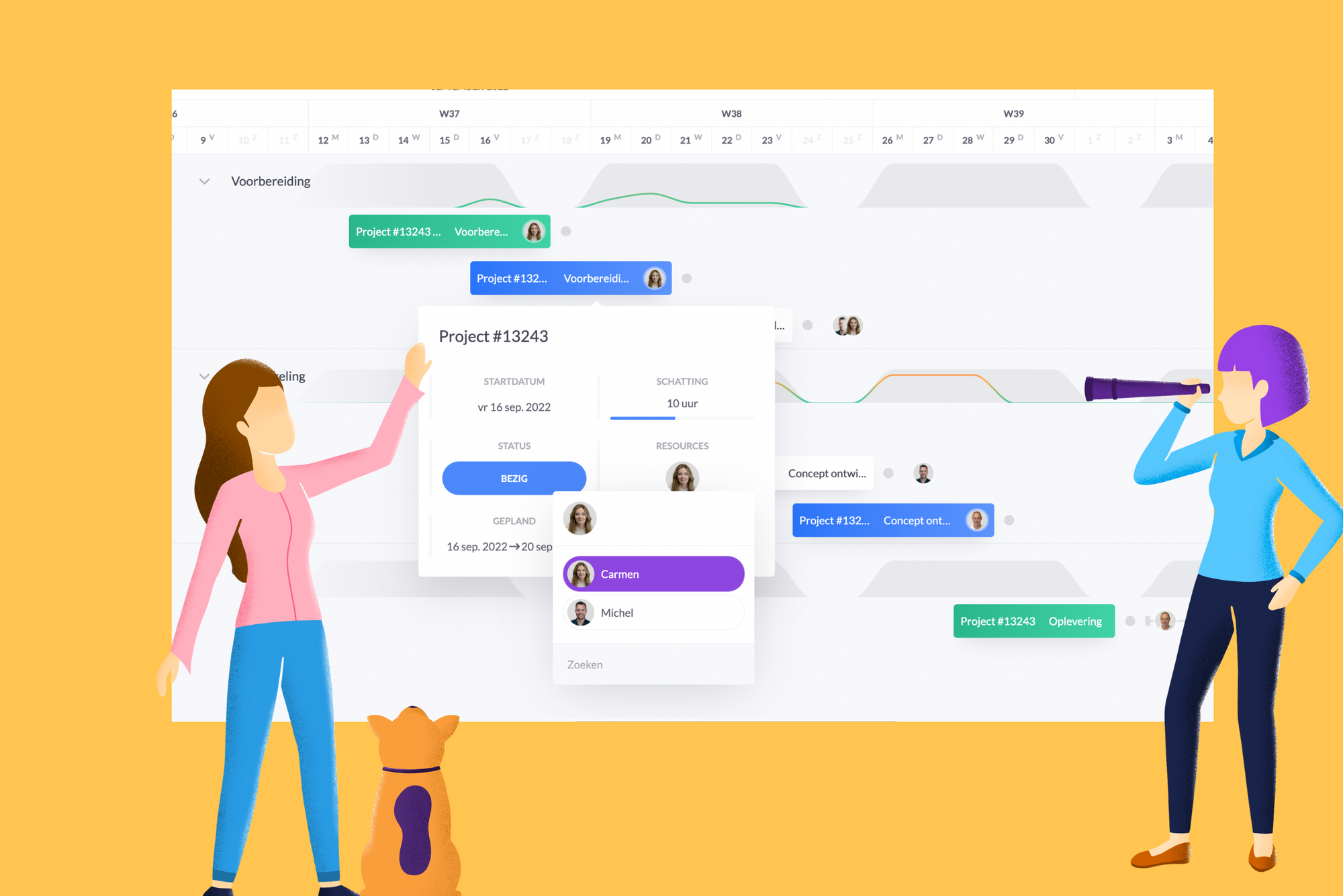
Quick and easy insight into your work
Meet our newest functionality: "tooltips". Move your mouse cursor over a strip within the timeline and see the desired information, without opening the card. This way you can quickly and easily view and change assignment information, such as statuses, resources or deadlines.
How to use tooltips?
If you want to use "tooltips" you first need to turn "tooltips" on within your preferences. You can do this by clicking on the icon of the eye (👁) in the upper right corner. The eye can be found next to the filter.
Attention: Under preferences you will find all the information that you can make visible or invisible on your schedule board. Information that was previously in the top left corner, such as due date and grid, can now also be found under "preferences".
Determine what information you want to show 🛠
Tooltips can only be used within the timeline when you collapse the list. By collapsing the list with the columns you will see the full timeline in view. You can now display the information you would normally show within the list within the 'tooltip'. Click on the tool icon 🛠 and choose which fields you want to display in the tooltip. Then move your mouse cursor over a strip and see the desired information.
Try vPlan for free!
This release helps you work even easier and faster with vPlan. No vPlan yet? Introduce vPlan to your organization and create an overview. Work together even better. Try it free for 14 days.